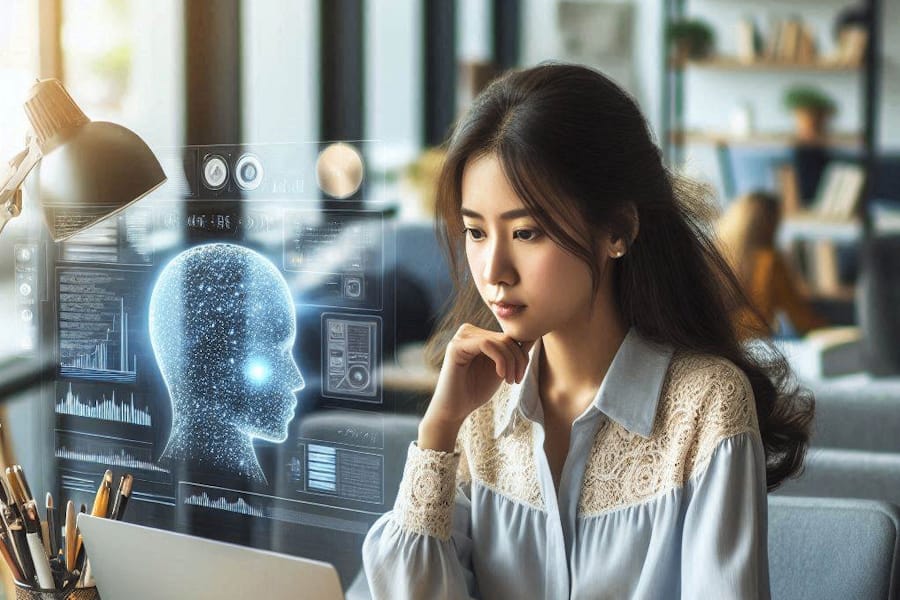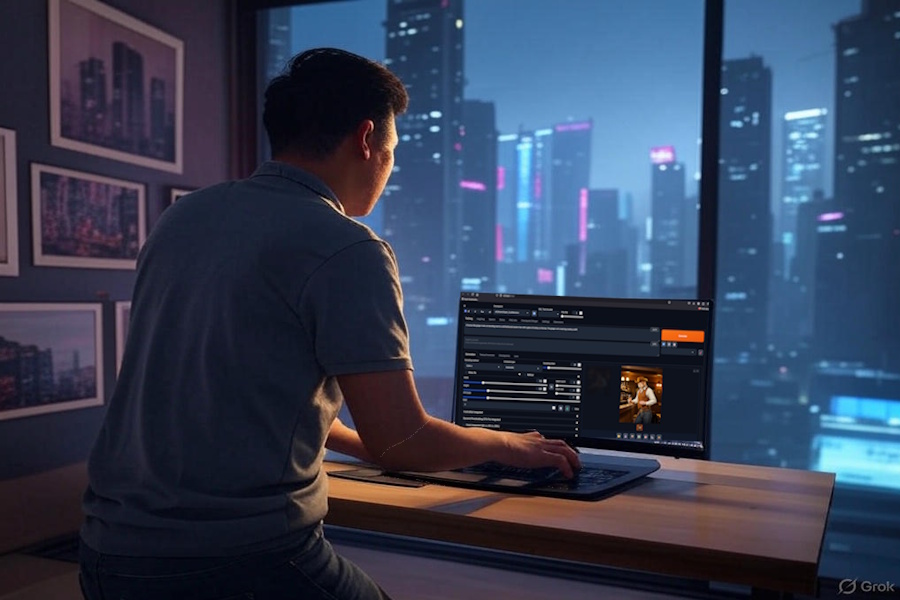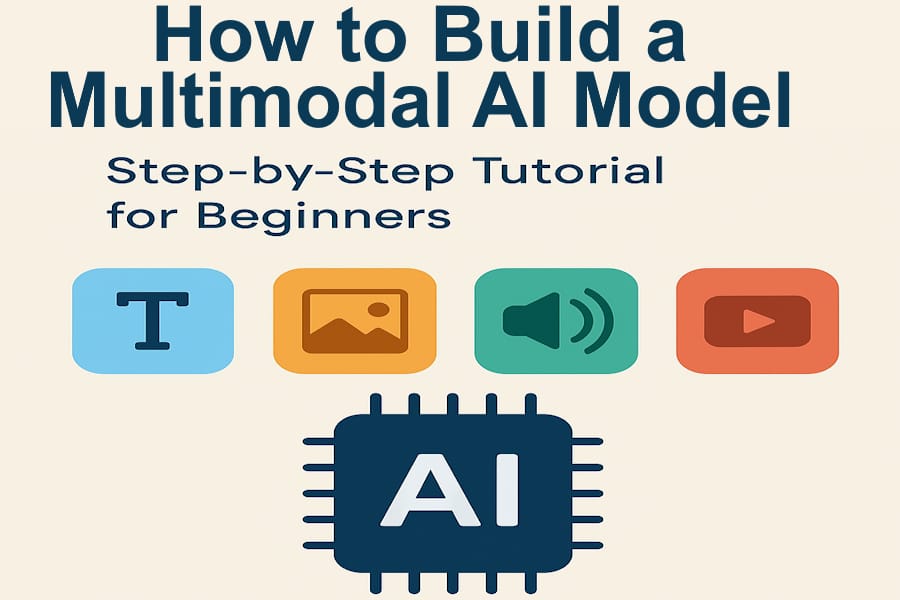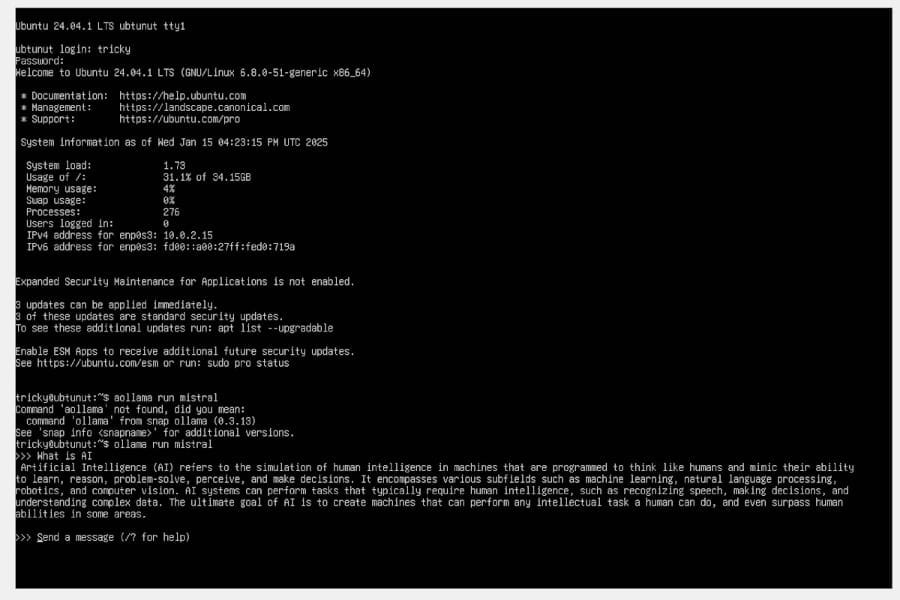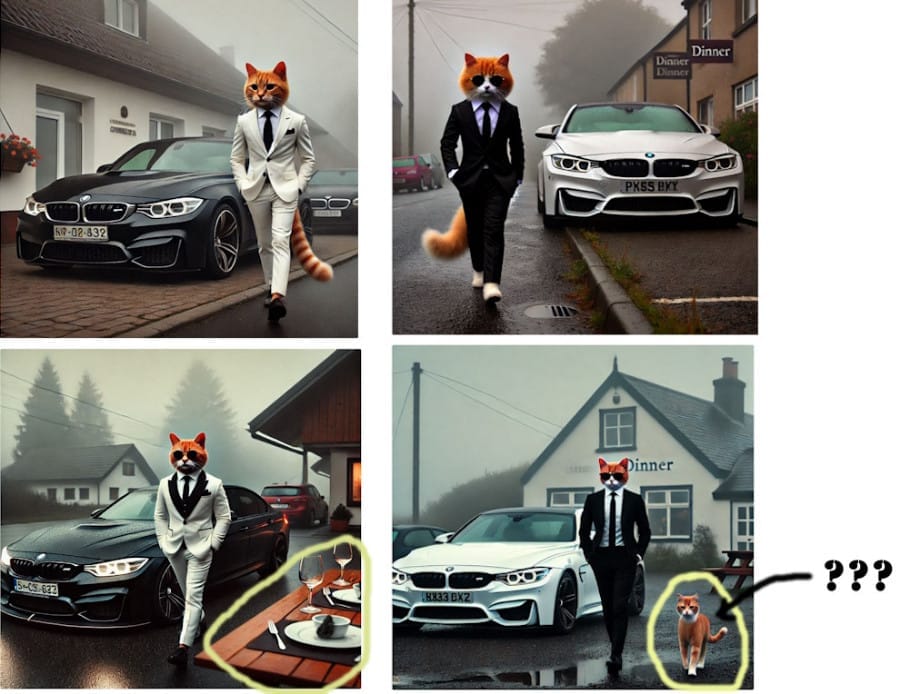Type: Article -> Category: Actionable AI
How to Create AI Videos in Minutes with Video GPT and VEED
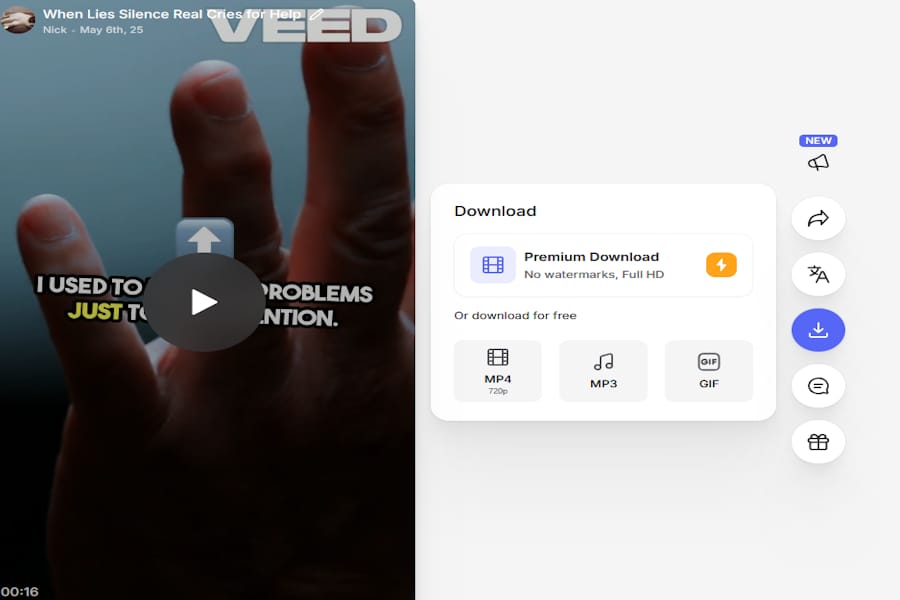
Publish Date: Last Updated: 10th November 2025
Author: nick smith- With the help of CHATGPT
Rating: 6 out of 10
If you want to create a video that can be made from stock images, video and is straight forward then this combination of ChatGPT and VEED will give you a quick framework and video within minutes. However, the likely hood of the video being exactly what you envisioned will be low and will require editing within VEED. Anything over approx. 20 seconds is going to require a VEED account if you want to change the voice or create more complex clips. If you want to go PRO with VEED which will give you a ton of features including translating into over 50 languages, then click on subscribe to VEED to get 50% off the first three months.
Whilst ChatGPT is excellent at creating the content, I feel that the VEED side is not quite there although it is still impressive that you can create videos with just a few sentences.
A Step-by-Step Guide for Content Creators
Are you a marketer, educator, or entrepreneur looking for a fast, intelligent way to create engaging videos—especially for platforms like TikTok or LinkedIn? Video GPT, in combination with VEED.io, offers a powerful and efficient solution to generate short-form and long-form videos using AI-generated scripts, animations, and imagery. While not yet perfect, this workflow can create professional-looking, informative videos in minutes, not hours.
In this article, we’ll walk you through the exact steps you need to take to harness the power of Video GPT and VEED, from account setup to video export. Whether you're making a 20-second TikTok clip or a 2-minute explainer video, this guide will show you how.
A Video Guide
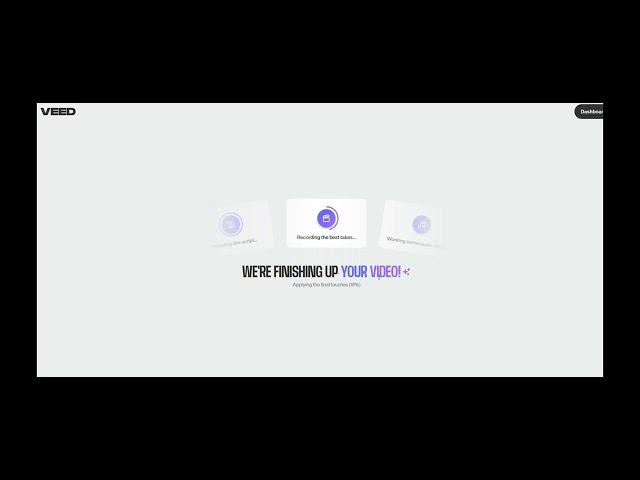
How to create a video with CHATGTP and VEED. #aianimation #howtoai #aiart #aistory
YouTube Channel: aifun
🔑 What You’ll Need Before You Start
To follow this guide, you’ll need to sign up for two free accounts:
- ✅ ChatGPT Account: Required to access the Video GPT feature. This may now be free.
- ✅ VEED.io Account: Needed to download and edit your final video. You can get a free account with VEED but if you want to edit and change the voice then you will need a paid VEED account. A way around the Veed limits is to download the video created by Veed and then edit it with a program such as Clipchamp
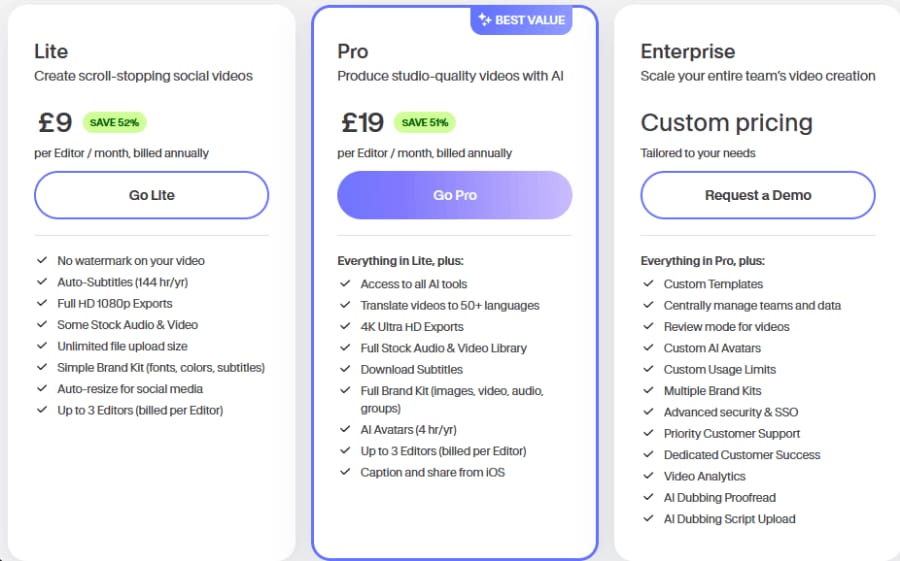
🧠 Step 1: Set Up Your ChatGPT Account and Enable Video GPT
- Go to chat.openai.com and create a free or Plus account.
- The Video GPT feature is currently only available for logged in users. (Might now be free)
- Once signed in, open ChatGPT and select “Video” or search for “Video GPT” under the Explore GPTs section.
- Start your prompt by typing something like: Create a 20-second video explaining how to stay productive when working from home.
- Video GPT will generate a script, voice-over, visuals, and basic animation based on your prompt.
💡 Pro Tip: Be specific in your prompt. Mention your target audience, preferred tone (e.g., motivational, professional, casual), and the goal of the video.
🎞️ Step 2: Review and Generate the Video
After processing your request, Video GPT will:
- Produce a narrated video with matching visuals.
- Pull animations and still images from an open media library.
- Embed these assets into a timed, voice-synced storyboard.
You’ll be given the option to preview the video inside ChatGPT. Once you're satisfied:
- Click “Export to VEED” (this may appear as a download or transfer option depending on the current interface).
- You’ll be redirected to VEED.io, where the video will be auto-loaded into their editor.
🎨 Step 3: Customize Your Video in VEED
To access and download the video, you’ll need a VEED.io account. Here’s what to do:
- Go to veed.io and create a free or paid account.
- Open your project from the Video GPT export.
- From here, you can:
- Replace or move images from the auto-generated storyboard.
- Add your branding (logo, fonts, colors).
- Include subtitles or edit the voiceover.
- Choose new stock assets from VEED’s media library, depending on your account tier.
⚠️ Note: Some features—like high-res downloads, watermark removal, or advanced assets—require a VEED Pro subscription.
📲 Step 4: Export and Share
Once your video is finalized:
- Click Download to export the video in your preferred format and resolution.
- Share directly to TikTok, LinkedIn, Instagram, or embed on your website.
The generated videos are perfect for TikTok (20-second clips), but the platform is fully capable of producing videos up to several minutes long, making it ideal for:
- Product demos
- Educational explainers
- Personal branding reels
- Thought leadership videos
✅ Why Use Video GPT + VEED?
Feature Benefit AI-Powered Script + Voice Saves hours in writing and recording Auto-generated Visuals Creates animations and selects images automatically VEED Integration Easy editing and exporting workflow Short + Long-Form Support Suitable for TikTok, YouTube Shorts, LinkedIn, and more Fast Turnaround Entire video ready in under 10 minutes 🚧 Limitations to Keep in Mind
- Limited visual control during initial generation (can be edited in VEED).
- Not ideal for highly customized or cinematic content.
- Occasional mismatches in timing between voice and animation may require manual tweaks.
That said, for quick, clear, and cost-effective video creation, this workflow is a game-changer for solo creators and small teams.
Hot Tip
Any video over 1 minute with the provided music from Veed will be marked by YouTube for copywrite infringment. My tip is that when you are in VEED remove the music from the video. Download the video and then edit it in Clipchamp or similar to add back music that you can create which is royalty free.
🏁 Final Thoughts: The Smartest Way to Start Creating Videos with AI
Video GPT paired with VEED.io allows you to go from idea to finished video in minutes. While it’s not a substitute for full-scale video production, it’s a fast, affordable, and scalable solution for generating high-quality content—especially on short-form platforms like TikTok or LinkedIn.
If you’re ready to boost your content output and free up your creative energy, try this workflow today and see what you can build with just a prompt.
More Great How To with AI Articles
AI Questions and Answers section for How to Create AI Videos in Minutes with Video GPT and VEED: A Step-by-Step Guide for Content Creators
Welcome to a new feature where you can interact with our AI called Jeannie. You can ask her anything relating to this article. If this feature is available, you should see a small genie lamp above this text. Click on the lamp to start a chat or view the following questions that Jeannie has answered relating to How to Create AI Videos in Minutes with Video GPT and VEED: A Step-by-Step Guide for Content Creators.
Be the first to ask our Jeannie AI a question about this article
Look for the gold latern at the bottom right of your screen and click on it to enable Jeannie AI Chat.
Type: Article -> Category: Actionable AI